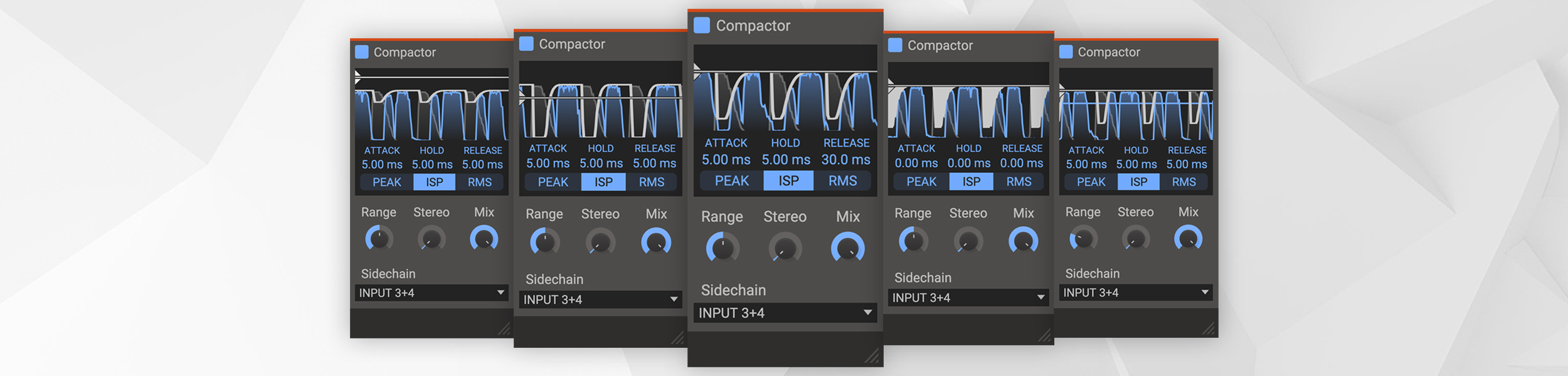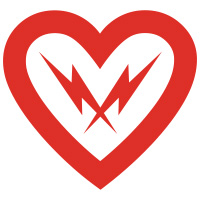We recently released Kilohearts Compactor, a free plugin that lets you rethink how you handle dynamics and ducking in your mix. Instead of leaning only on traditional compression, Compactor works at the sample level, giving you precise control over how sounds interact and making it easier than ever to create mixes that are both loud and crystal clear.
The main thing Compactor is built for is sidechain ducking, turning one sound down to make space for another. It’s a classic technique in electronic music, most often used to let the kick punch through without clashing with the bass, and it’s just as useful in bass music, hip hop, and any genre where punch and loudness matter. What makes Compactor different is its per-sample accuracy: instead of averaging across many samples like most compressors, it follows the exact shape of the sidechain signal. This gives you extremely tight control and lets you squeeze more loudness out of your mix without unwanted pumping.
To use Compactor for sidechain ducking, insert it on the track you want to duck and send the signal you want to prioritize into its sidechain input. The routing steps vary depending on your DAW, so check its documentation if needed. Once routed, select the sidechain input inside Compactor and you’re ready to fine-tune the effect. In this article we’ll explore how to shape ducking with Compactor, then introduce the concept of “Compact Mixing,” a new way of stacking Compactors in sequence to push your mixes even further. We’ve even put together some free DAW templates to get you started quickly.
Understanding Compactor Controls
Compactor gives you just the right set of controls to shape how ducking behaves. The key is understanding how each one affects the relationship between your main signal and the sidechain.
The Display – The live display shows three waveforms: grey for the sidechain input, blue for the ducked output, and white for the ducking amount being applied to the main signal. The white horizontal line marks the Threshold. When you set Range below 100%, a blue horizontal line appears to indicate the minimum sidechain level that will be taken into account for ducking. Use the graphics as a guide, but always trust your ears when dialing in.
Attack – Compactor’s Attack control smooths the start of the ducking action to prevent jarring volume changes and reduce distortion. To ensure no transients slip through and the mix never exceeds the threshold, the smoothing begins just before the transient peak, using the built-in lookahead. This is one of the features that makes Compactor especially powerful.
Hold – Keeps the maximum ducking active for a set time after the sidechain drops. Useful if you want the ducking to linger slightly.
Release – Controls how quickly the ducking returns to zero. Short releases are tight and transparent, great for clean mixes. Longer releases are more noticeable and can create the classic pumping effect.
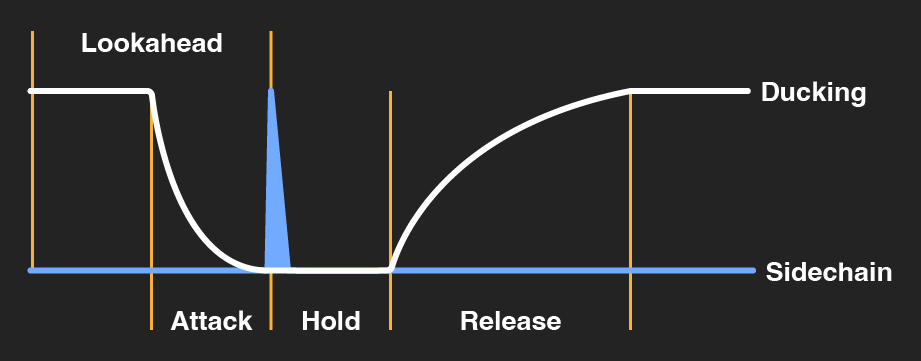
The diagram above illustrates how Compactor's envelope settings shape the ducking when triggered by a single transient.
Threshold – Defines the sidechain level that results in full ducking. For example, at 0 dB the main signal will be fully reduced whenever the sidechain reaches 0 dB. Lower the Threshold to reach full ducking at quieter sidechain levels, making the effect more aggressive.
Range – Works alongside Threshold to control how much quieter sidechain signals influence ducking. At 100% the full dynamic range of the sidechain is applied. Reducing Range means softer sounds have less effect, so only stronger transients create noticeable ducking. This is perfect for making space for kicks while ignoring background noise or subtle details. Increasing Range above 100% acts like pushing the sidechain signal into a soft clipper, making quieter sounds have a greater impact on the ducking.
Modes – Choose between three detection types, depending on your goal:
- Peak: reacts to signal peaks, great for most uses.
- ISP (Inter Sample Peaks): accounts for inter-sample peaks for maximum accuracy.
- RMS (Root Mean Square): averages signal power for a smoother response.
Stereo – Controls how the left and right channels are processed. At 0%, both channels are ducked equally, keeping the stereo image stable. At 100%, they’re processed independently, which can make the stereo field slightly wider.
Mix – Blends the processed and unprocessed signals. Use it to dial in parallel ducking for more subtle effects or leave it at 100% for full control.
Now that you know what each control is for, the real learning comes from experimenting. Every mix is different, so spend some time adjusting the settings and listening closely. With practice, you’ll quickly get a feel for how Compactor shapes your sound.

What is Compact Mixing?
Compact Mixing is our approach to achieving maximum loudness and headroom management by running multiple Compactors in a cascading sequence. Each stage creates space for the next, while a Clipper before every Compactor pushes signals right up to 0 dB. Since 0 dB is the absolute ceiling when you mix down, this setup lets you get every element as loud as possible without the combined signals ever exceeding that limit. As you drive harder into the Clipper, distortion gradually increases, starting out subtle and barely noticeable, then becoming more obvious the further you push. This balance between clean headroom and controlled distortion is what makes the system so powerful.
It can look complicated in terms of routing, which is why we’ve created DAW templates with everything already set up for you.
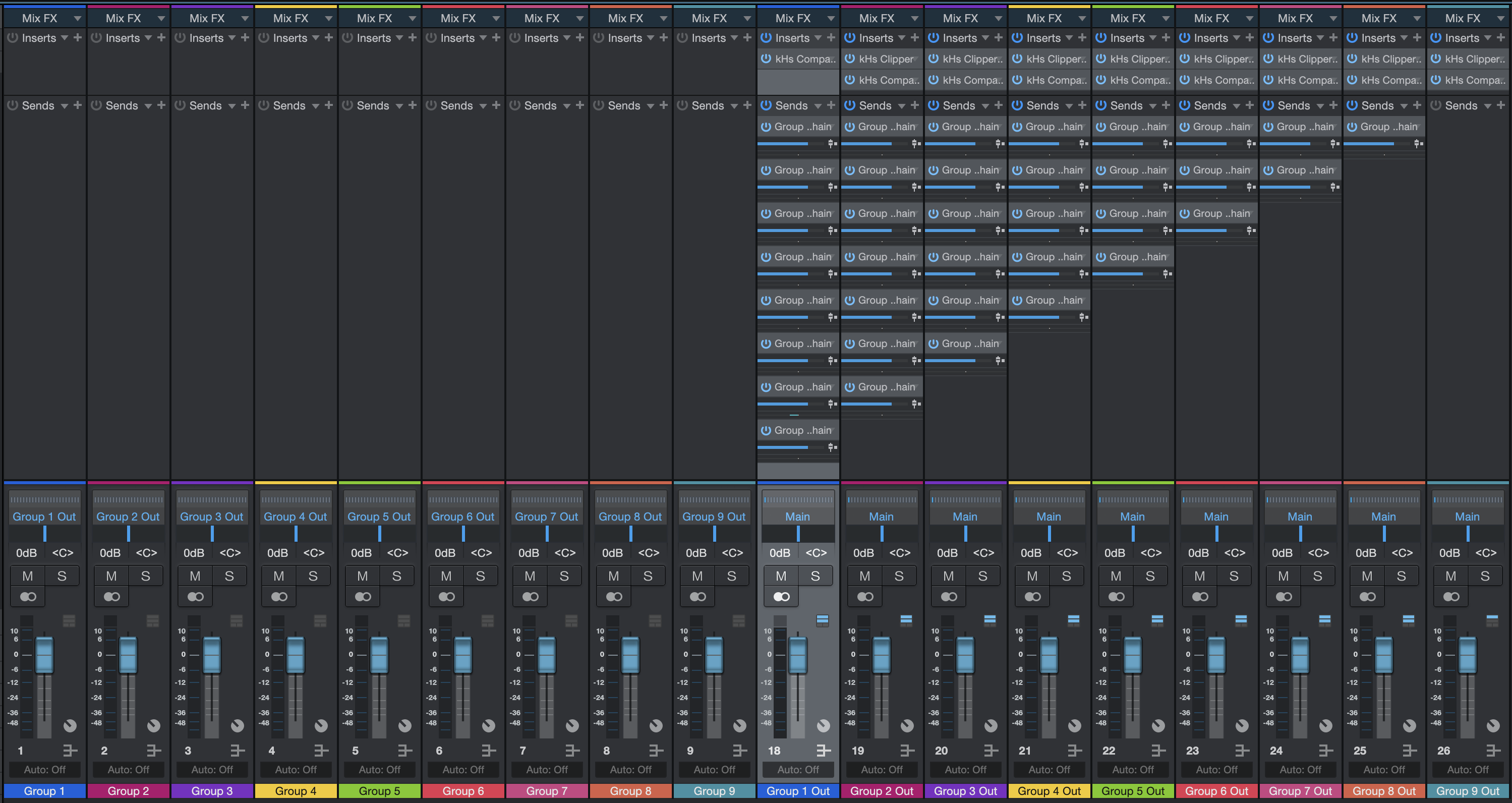
The Compact Mixing template in Studio One.
In a Compact Mixing template, instruments are sent into “Group” tracks arranged by priority, from most important down to least. These Groups are then routed into paired “Sidechain” and “Out” tracks. Each Out track receives the combined signal from all higher-priority Outs as its sidechain input. So Out 1 ducks Out 2, Outs 1+2 duck Out 3, Outs 1+2+3 duck Out 4, and so on.
Every Out track has its own Compactor instance that reacts to its sidechain input. For example:
- Kick routed to Group 1 (Out 1).
- Bass routed to Group 2 (Out 2) (ducked by the kick).
- Pads routed to Group 3 (Out 3) (ducked by both the kick and the ducked bass).
Our templates include nine Groups using this cascading system. That may sound like overkill, but it’s easier to disable unused routes than build new ones from scratch.
Compact Mixing Template Guide
- Decide the priority order of your mix elements before you start. For example: Kick and Snare first, then Bass, Leads and Percussion, then Pads, FX, and so on.
- Disable any later instances of Compactor you don’t need to help reduce overall latency.
- Route your parts into the Groups according to their priority.
- Balance element levels, either at the source or by using the input gain in Clipper.
- Press play and fine-tune the Compactor settings to taste:
- Increase Attack (lookahead) for a smoother start to the ducking.
- Use zero or very short Release for tight ducking, with the possibility of distortion.
- Increase Release for more audible pumping effects.
- Hold can usually be left at zero, but increasing it can improve transparency in some situations.
- Pro tip: For even smoother leveling, try replacing Clipper with another Compactor. Leave the defaults, set no sidechain input, and set Range to zero. Push audio into it for transparent maximizing with less obvious gain reduction.
- Note: Don’t touch the Sidechain tracks, as they are only for routing.
A note on latency: Each instance of Compactor adds 10 ms of latency. That’s built in by design to allow for the lookahead precision that makes Compact Mixing possible. It’s not intended for live use, but in production it ensures your mixes stay loud, clean, and under control. Disable any unused instances to keep latency as low as possible.
Ready for louder and cleaner mixes? Install Compactor, download the templates, and start Compact Mixing today, for FREE!
The Compact Mixing template pack currently includes versions for:
- Ableton Live
- Bitwig
- FL Studio
- Logic Pro
- Studio One