Host Plugins
The Topbar
Macros
Lanes
Groups
Modulation
Automation
Overview
Kilohearts offer three Plugin Hosts; Phase Plant, Multipass, and Snap Heap. These can be used to combine and modulate Kilohearts Snapin effects, using our intuitive modular system, to create your own unique sounds and effects.
The Topbar

All of the host plugins share a similar design for the top bar. It has a darker center area which handles presets. You can find the preset browser there, and you can like the loaded preset by clicking the heart icon. That will make it show up in the favorites folder in the preset browser.The top bar also lets you edit preset names, authors, and descriptions by simply single-clicking the info.
All the hosts also have Undo/Redo functionality built in by either clicking the rounded arrow icons or hitting CTRL+Z/CTRL+X. Beware that DAWs and plugins don't share an undo queue, so you might want to be careful when using the keyboard shortcuts. It's dangerously easy to have your DAW focused and hit CTRL+Z and undo the latest action from the DAWs perspective, which can easily result in deleting the plugin from the track.
Macros

The macro knobs can be routed to any other parameter in the host or on any of the modules used in the patch using the modulation system. This lets you control many different aspects of the sound of the patch using a single macro knob. The macro knobs can be renamed by clicking on their label. The new name is stored in the preset and is also instantly reflected out to your DAW for easy automation.
The macro knobs are probably the first thing you should take a look at when trying out new presets, since the preset maker may have routed them to allow quick adjustment of some key parameters in the preset.
Lanes
The various hosts all have some lanes where you are ment to add modules as you need them when designing your sound. These lanes can be vertical or horizontal, and before you add the first module in any lane, it will have a clear label of what types of module go in it. The categories are Generators, Effects and Modulators. Not all lane types are present in all hosts.
To add a module to a lane, click the add module area which appears when you hover the empty space in a lane, or the dashed line if you hover in between existing modules. This will make a dialog appear giving you a selection of all the relevang modules. Simply click one to add it to the lane. To insert a module between existing ones hover the mouse in the space in between and a dashed line will appear. Click that. Alternatively, you can hold alt/cmd (Win/Mac) to expand the area for easier access.
Modules can be reordered or moved between lanes by clicking their title bars and dragging them. If you hold the ctrl/alt key when dropping the module you will make a copy instead of moving it.
To remove a module click the little X icon next to the module name.
Groups
All lanes can have groups of modules, and all groups can be renamed or minimized for your convenience, and to make your patches more organized. You can also copy groups and their contents by holding the ctrl/alt key, the same as you can for the individual modules.
Modulation
All hosts have the modulation lane at the bottom of the screen. This is where you add modulators that can be hooked up to most values in the patch to create more movement in your sound. Read more about the very deep modulation options in the modulation chapter.
Automation
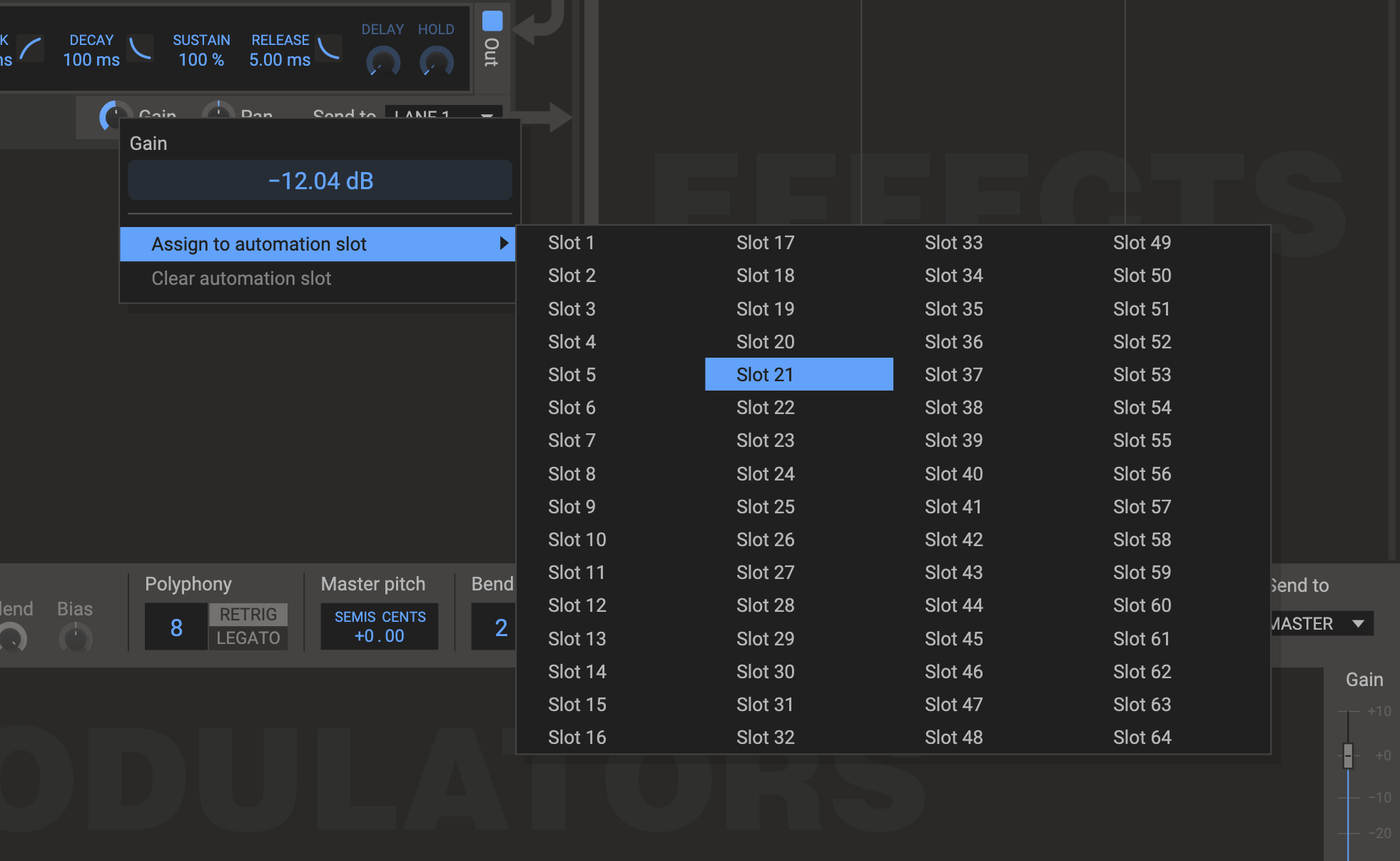 Due to the open modular nature of our host plugins, your DAW cannot keep a complete list of all available parameters. However, we have made it possible to make specific parameters available for DAW automation when required. For any parameter that is always available in the host (eg. Master Pitch in Phase Plant, or any of the macros) automation works as normal, but for all other module parameters there are instead 64 automation slots to make them available externally.
Due to the open modular nature of our host plugins, your DAW cannot keep a complete list of all available parameters. However, we have made it possible to make specific parameters available for DAW automation when required. For any parameter that is always available in the host (eg. Master Pitch in Phase Plant, or any of the macros) automation works as normal, but for all other module parameters there are instead 64 automation slots to make them available externally.
Right-click on almost any knob or button and click assign to automation slot. Select a slot, and it will get the name from the function you wish to automate. To remove an automation slot, right-click on the knob or button and select clear automation slot.
Example: Right-click on the gain knob in a generator. Assign it to a slot of your choice. In your host, prepare for automation as usual. In the list of possible destination, choose the slot you just selected in Phase Plant.