Download and Installation
License Delivery
Download the Installer
Install
Accept the EULA
Plugin Formats
Authenticate Machine (rarely needed)
Choose and Install
Done!
Additional Features
Plugin Versions
Trouble?
Discontinued Products
kHs ONE
Overview
We strive to simplify and streamline the installation process in order to avoid the most common issues people often have when installing plugins onto their computers.
If you encounter any problems at any point during the process, don't hesitate to contact support@kilohearts.com and we will help you out!
License Delivery
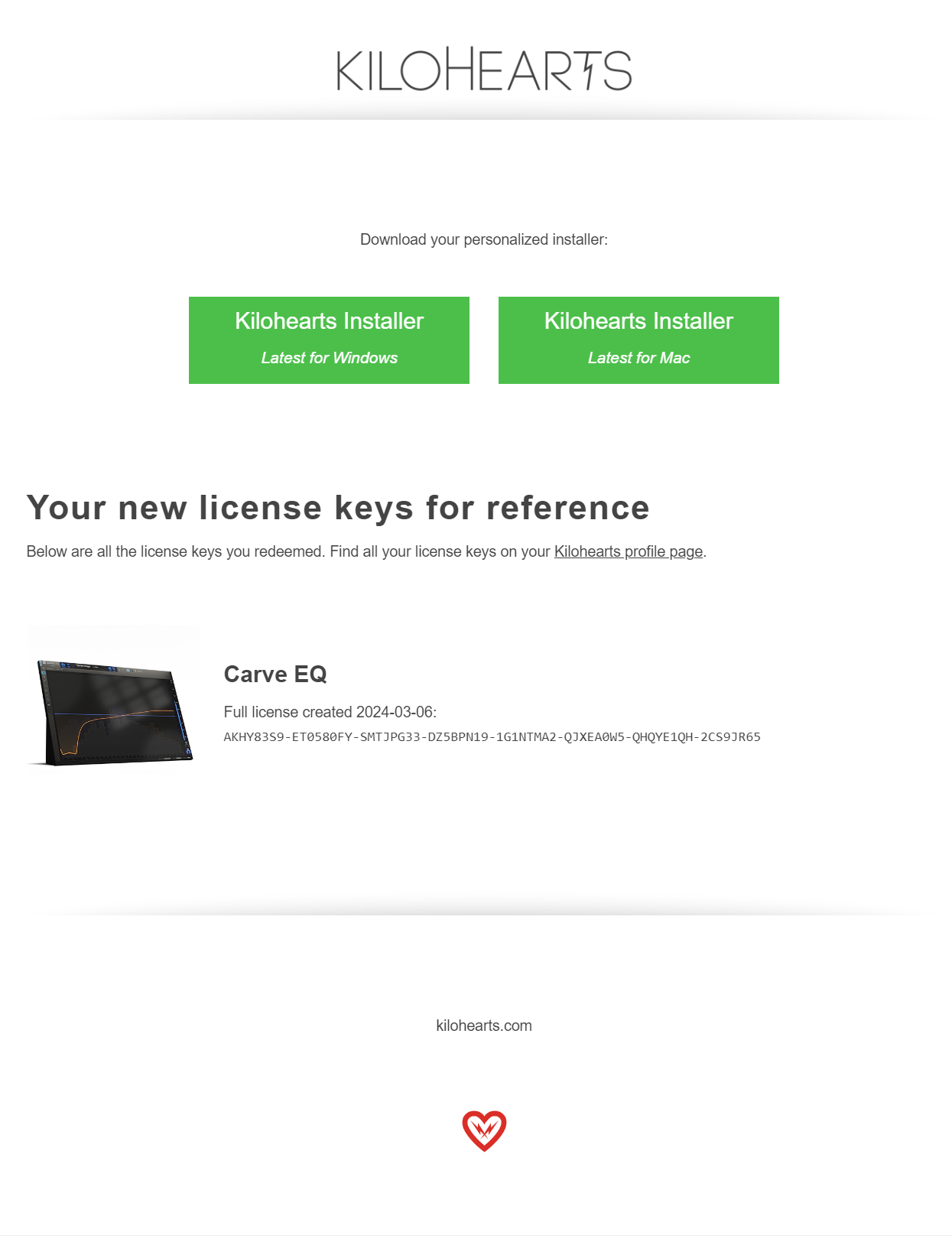 There are several ways of acquiring licenses for Kilohearts plugins, and either way tou do it we will send you an email with the new license keys. But don't worry too much about the license keys, you should never need them.
There are several ways of acquiring licenses for Kilohearts plugins, and either way tou do it we will send you an email with the new license keys. But don't worry too much about the license keys, you should never need them.
The email will have personalized installer download links at the top. You should always use those installers if possible to get the smoothest experience. If you do, your installer will automatically authenticate your machine on the first run and then always remember who you are. No need to copy/paste any license keys.
It may happen that you can't find your license email immediately after your purchase and there are several possible reasons for this. These are the most common ones:
- Spam
- Your email was caught in your Spam, or Trash, folders. Double check there.
- Gmail
- Are you using Gmail? It's surprisingly common that Gmail users have inbox filters set up that they don't know about that make some emails "skip the inbox". Try searching in Gmail for "Kilohearts". You might be surprised!
- Fraud
- On very rare occations your order might be caught in the automated fraud detection system that our payment partner use. When this happens your order might get delayed indefinitely or even cancelled. Please reach out to support@kilohearts.com if you suspect this is happening.
- Delay
- Your order was delayed because international banking can sometimes take a bit of time. Normal order processing times are typically a couple of seconds, but occationally it takes several minutes. Wait a minimum of 30 minutes to get your email before contacting support@kilohearts.com.
Download the Installer
All Kilohearts plugins are downloaded using the Kilohearts Installer. It will help you handle installation, updates, downgrades, and unistallation as quickly and painlessly as possible.
Whenever you buy or demo a Kilohearts plugin you will get an email with a personalized installer download link. You should always use those installers if possible to get the smoothest experience.
If, for some reason, you don't have a personalized installer available use the download links below. They function the same way, but if your computers hasn't been authorized previously you will need to do so on the first run. More on that in the Installation section.
The installer itself is pretty small in terms of file size, and it self-updates as needed on startup.
The installer will install the plugins (~50 MB download) and all the factory content for them (~1 GB download). It will also install any additional content banks that you might have access to.
The installer will create a folder where most of the required files will be placed:
Windows:C:\ProgramData\Kilohearts
On Windows, ProgramData is a hidden folder, so make sure you enable see hidden files in your file browser.
Depending on which plugin formats you selected for installation, files may be placed in other locations as well so that your DAW can find them.
If you are trying to install on a machine that lacks an internet connection you can download our offline installers below. Download them and put them on a USB drive to move them to your offline machine for installation.
Install
The first time you run the Kilohearts Installer you will need to go through a few extra steps to set everything up correctly.
Accept the EULA
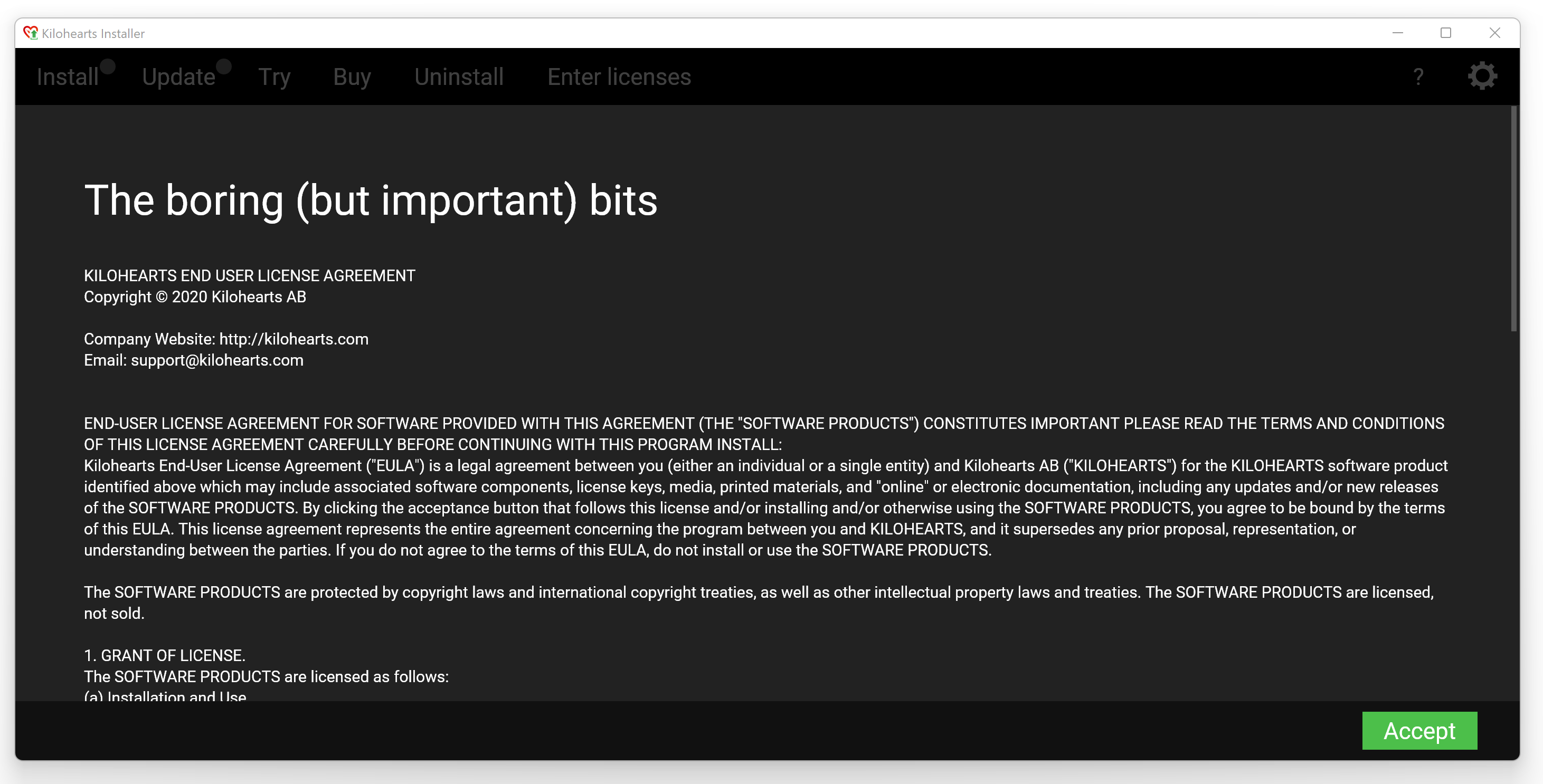
Like most software companies Kilohearts requires you to accept a EULA (End-User License Agreement) in order to use the software. You only need to do this once per machine you are installing on.
Plugin Formats
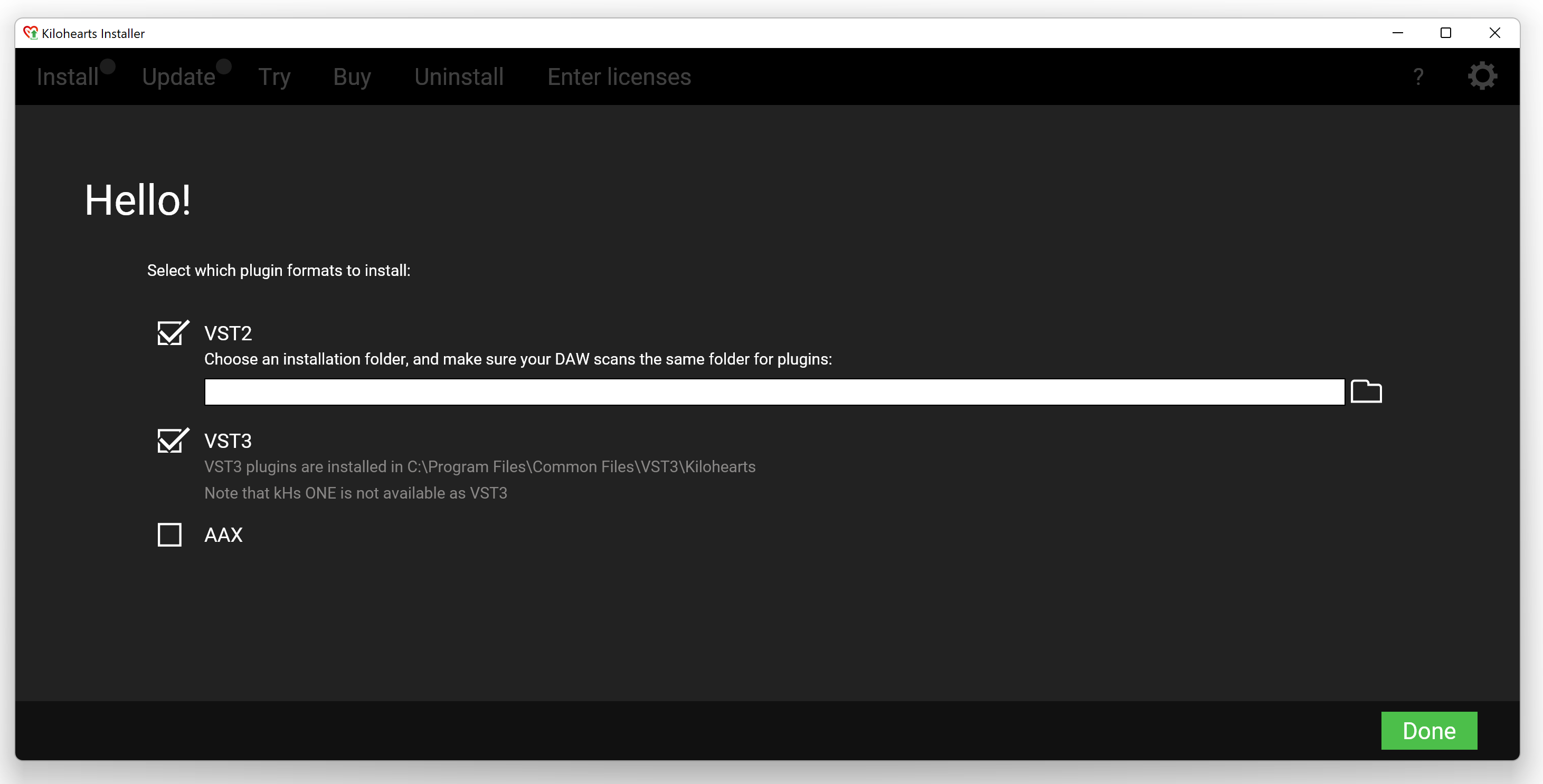
Depending on your preferred DAW, you will want to install different plugin format standards. Make sure that you select the appropriate format for your DAW on this screen. If you make a mistake, or want to change your preferences later on you can access this screen again by clicking the cog icon on the top right of the installer.
VST2 let's you chose a folder where you want to install the plugins. Make sure that after installation you configure your DAW to scan that very same folder for plugins, or they won't show in your DAW. VST3 doesn't let you configure a custom folder but instead always install in "C:\Program Files\Common Files\VST3" as dictated but the plugin format itself.
Authenticate Machine (rarely needed)
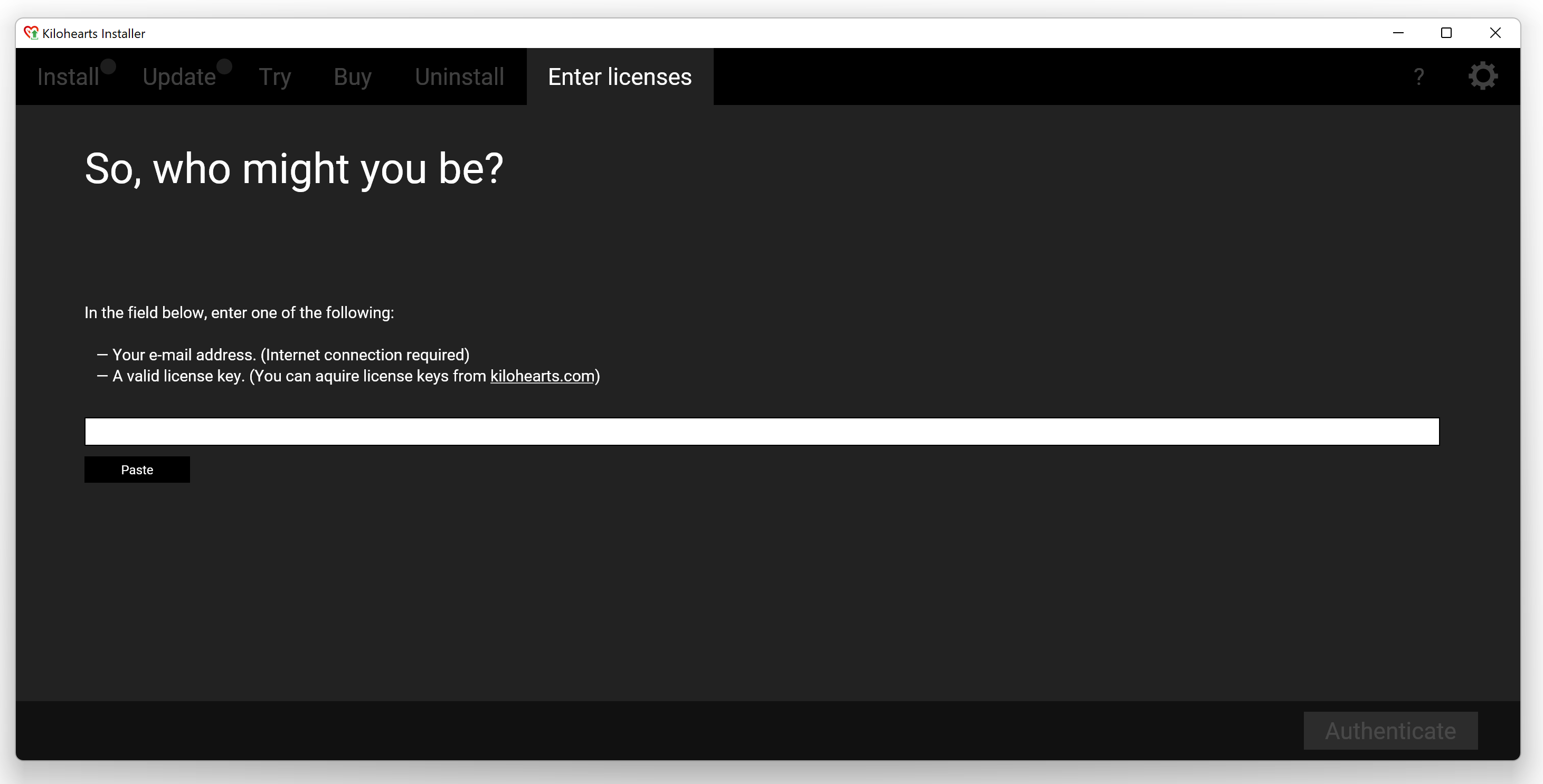
In order to make your installation process as simple as possible Kilohearts imprints an authentication code into your installer file, provided you downloaded it via the links in your license email. If that all worked as intended you will automatically skip this step.
If you are running the anonymous installer for the first time on a machine it will ask you to prove which Kilohearts account is yours, so it can fetch all your licenses. You can do this in two ways.
- Type the email address for your Kilohearts account, then wait for a verification email with a link to continue the installation process.
- Licence
- Paste any single one license from your license email and you will be instantly authenticated.
Choose and Install
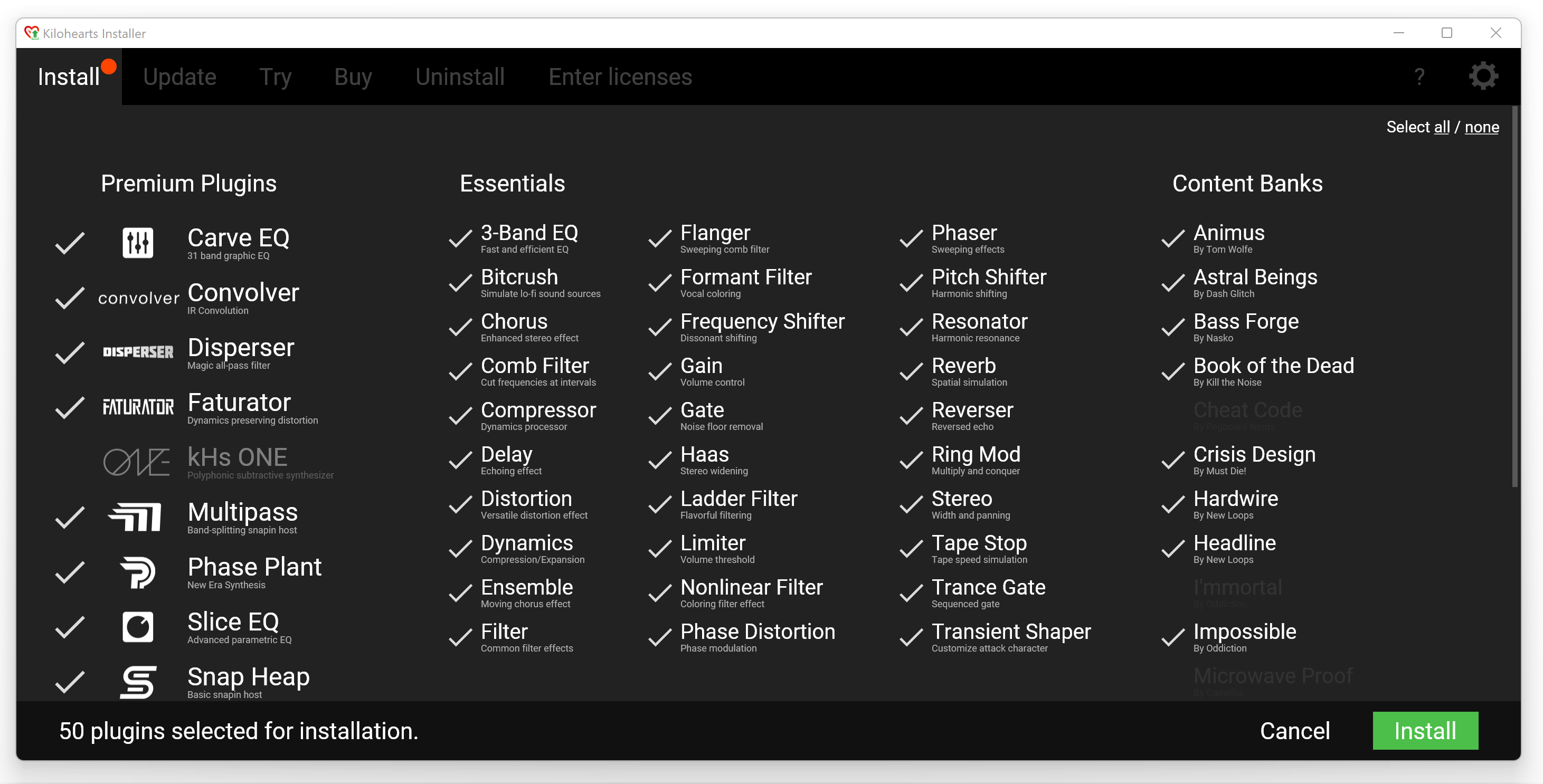
Kilohearts offer a lot of plugins and Content Banks. Any ones you own (including all the free ones in the Essentials category) will be pre-checked for installation. You can select/deselect plugins as desired before hitting Install.
Installation is usually quick, but some plugins require additional downloads of factory contents, like samples and wavetables. Depending on your internet connection your installation may take several minutes.

Done!
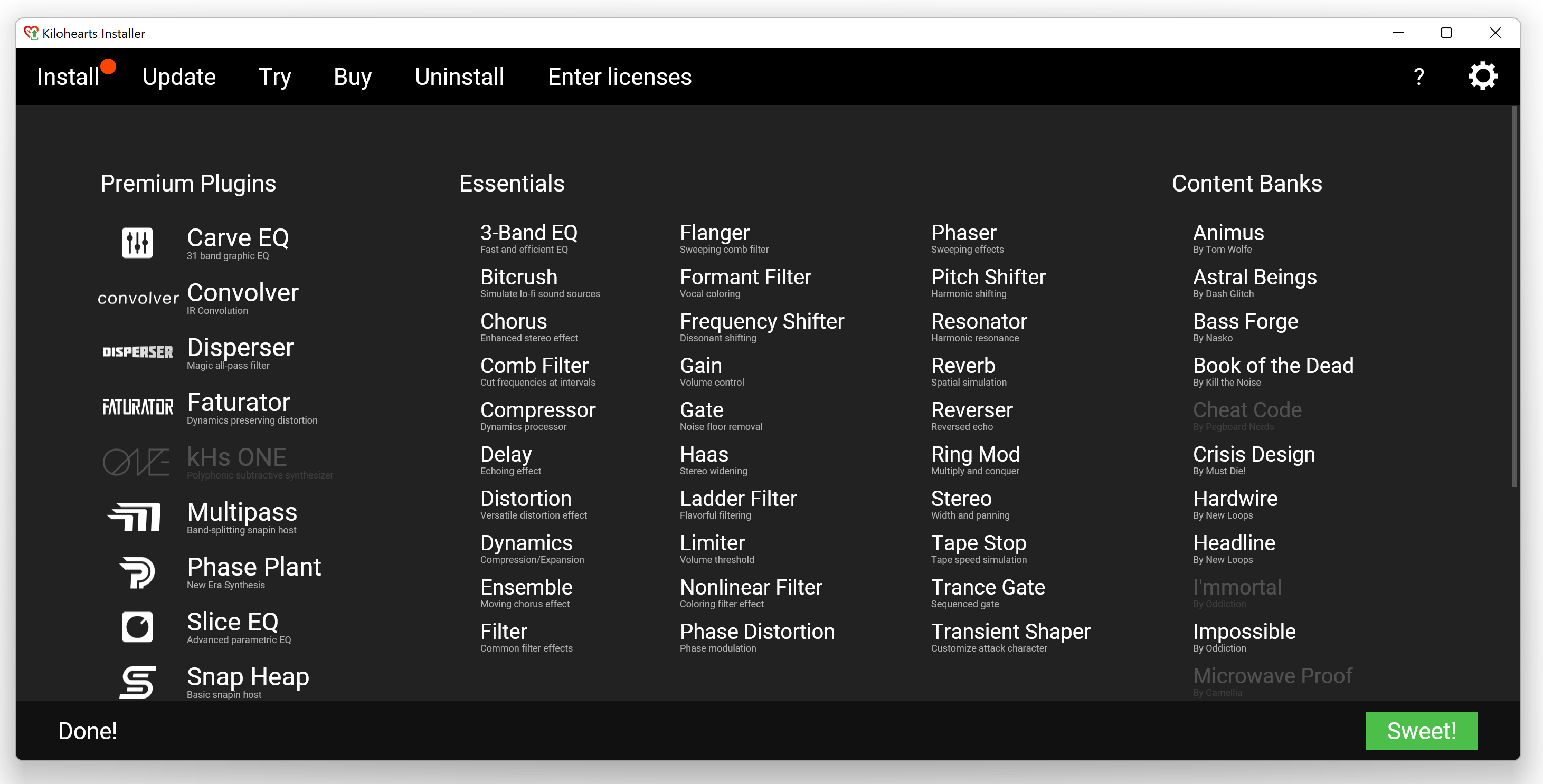
Once all the plugins are installed you can safely exits the installer and start your DAW, which in turn will scan your watched folders for any new plugins and find all the Kilohearts plugins.
If there were any issues during installation they will be displayed in a list at the bottom of the installer screen.
Additional Features
The Kilohearts Installer can be used to trial plugins, uninstall plugins, or change plugin formats. And the little "?" at the top right will display the contents of the logs kept on file for debugging. If you ever come up on a problem, they might be useful to our support staff.
If you ever change your Kilohearts account you will need to authenticate the new account in your installer. Easiest way to do that it the tab Enter Licenses and paste any single license from the new account. Voilà! You are now authenticated with both accounts.
Plugin Versions
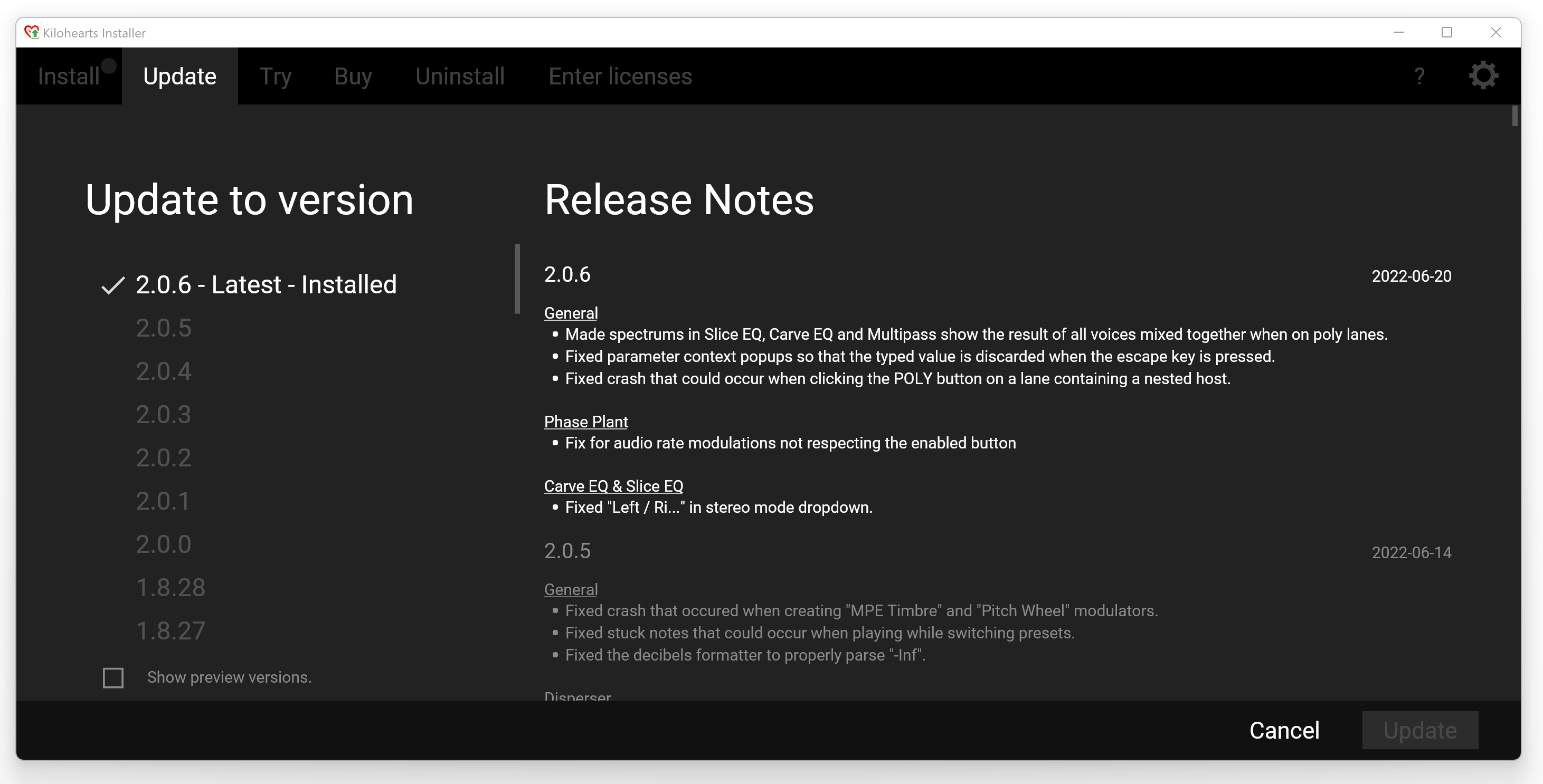
All Kilohearts plugins share most of their code in a single file, so if you upgrade one plugin you update all of them.
Upgrading your plugins to a new version is a manual process where you need to click the Update tab and find the version you wish to upgrade to. You can even find beta versions of new features if you check the Show preview versions checkbox.
And if something strange is going on you can even downgrade to older versions. See our full changelog for details.
Trouble?
A great catch-all trick is to perform a Clean reinstall, even if you encountered the issues right away after installing for the first time. Read up on that in the Troubleshooting section of our FAQ.
If that didn't do it, please contact support@kilohearts.com and we'll do our best to help you out!
Discontinued Products
kHs ONE
kHs ONE has been discontinued and is no longer available through the regular Kilohearts Installer. A stand-alone installer for the very last version of kHs ONE is available below. Please note that kHs ONE is not available in the VST3 format.